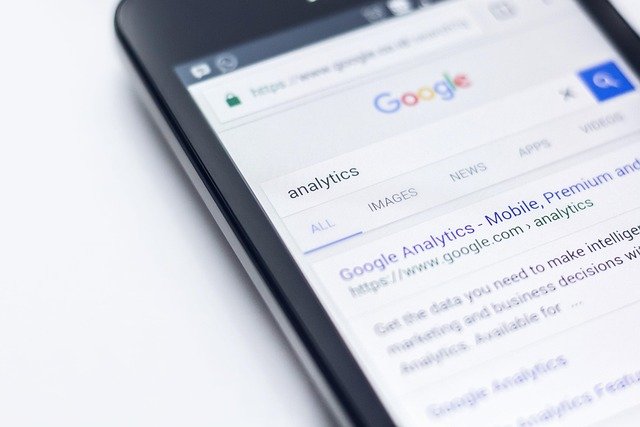Component compatibility checklist before an upgrade
Planning a hardware upgrade involves more than picking parts that look faster on paper. A clear compatibility checklist reduces surprises, saves time, and protects existing components. This article outlines practical checks and considerations to confirm cpu, gpu, ssd, ram, motherboard and accessory compatibility.

Upgrading components can extend a system’s usefulness, but mismatches in sockets, power, interfaces, or firmware can turn a straightforward upgrade into a lengthy troubleshooting process. Before buying parts, take a systematic approach: verify physical fit, electrical requirements, firmware and driver support, and how upgrades will affect storage, latency, and cooling. This avoids wasted purchases and supports sustainability by enabling safe reuse or responsible recycling of old parts.
CPU and motherboard compatibility?
Check the CPU socket type and chipset support on the motherboard first. A modern CPU requires a matching socket (for example LGA or AM4/AM5) and often needs a compatible chipset to enable features such as PCIe lane allocation, memory support, and overclocking. Even if the socket fits physically, firmware (BIOS/UEFI) updates can be required for newer CPUs to be recognized. Confirm the motherboard vendor’s CPU compatibility list and the minimum firmware revision needed. Also consider memory channel support and maximum TDP the board’s VRMs can handle when pairing high-power processors.
Is the GPU compatible with power, cooling, and case space?
A GPU upgrade needs attention to physical clearance, power delivery, and case airflow. Measure available card length and thickness against the GPU’s dimensions and check PCIe slot availability. Confirm the power supply provides the required wattage and the correct PCIe power connectors; modular adaptors can help but are not ideal for long-term reliability. High-performance GPUs may increase case temperatures—assess whether existing cooling (case fans, airflow path) is sufficient or if additional fans or a larger case are needed. Finally, verify driver support for your operating system and consider PCIe generation differences for peak throughput.
Will new RAM and motherboard support desired speeds and latency?
RAM compatibility involves type (DDR3/DDR4/DDR5), supported speeds, module density, and motherboard slot configuration. Check the motherboard QVL (Qualified Vendor List) for tested modules and note that motherboards often support different speed bins through XMP/EXPO profiles. Mixing modules with different frequencies or timings can force all memory to the lowest common denominator and may increase latency. Ensure the CPU’s memory controller supports the intended speeds and total capacity. For upgrades aimed at low-latency workloads, favor matched kits and verify dual- or quad-channel population rules.
How to check SSD and storage interface compatibility?
Identify whether your storage upgrade is SATA, M.2 NVMe, or U.2 and confirm the motherboard’s available ports and lane assignments. Some M.2 slots share PCIe lanes with SATA ports or GPU slots; installing an NVMe SSD may disable other ports or alter bandwidth. Check physical M.2 keying (M or B+M) and ensure cooling for high-performance NVMe drives, as thermal throttling can raise latency and reduce sustained transfer rates. Consider interface generation (PCIe 3.0 vs 4.0 vs 5.0) for expected throughput and note whether your OS and drivers fully support the new device.
Do firmware, peripherals, and benchmarks influence decisions?
Firmware and driver support often determine whether a component performs reliably. Look for motherboard BIOS updates that add CPU microcode or storage compatibility fixes, and check GPU and peripheral driver availability for your OS version. Test expectations against benchmarks that match your real use cases—synthetic scores are useful for comparisons, but application-specific tests reveal real-world performance. Peripherals such as USB devices, network cards, and audio interfaces may need updated drivers; ensure available headers and bandwidth meet future expansion needs.
What about power planning, cooling, sustainability, and future-proofing?
Review power requirements holistically: calculate total system draw under load, include headroom for transient spikes, and prefer PSUs with good efficiency ratings and modular cables for neat builds. Cooling considerations cover CPU cooler clearance, case airflow, and whether a closed-loop or custom loop is necessary for high-TDP components. Factor sustainability by planning to reuse compatible parts, donating or recycling unsupported hardware, and choosing energy-efficient components to reduce long-term operating costs. Design upgrades with some headroom—extra M.2 slots, spare SATA ports, and an adequate PSU make future upgrades simpler.
Conclusion A methodical compatibility checklist saves time and prevents costly mistakes when upgrading. Verify sockets, power, physical fit, interfaces, firmware, and driver support before purchasing; measure case clearances and confirm cooling and storage lane implications. Using published compatibility lists and realistic benchmarks tied to your workloads helps set expectations and supports sustainability by enabling safe reuse and proper disposal of legacy components.